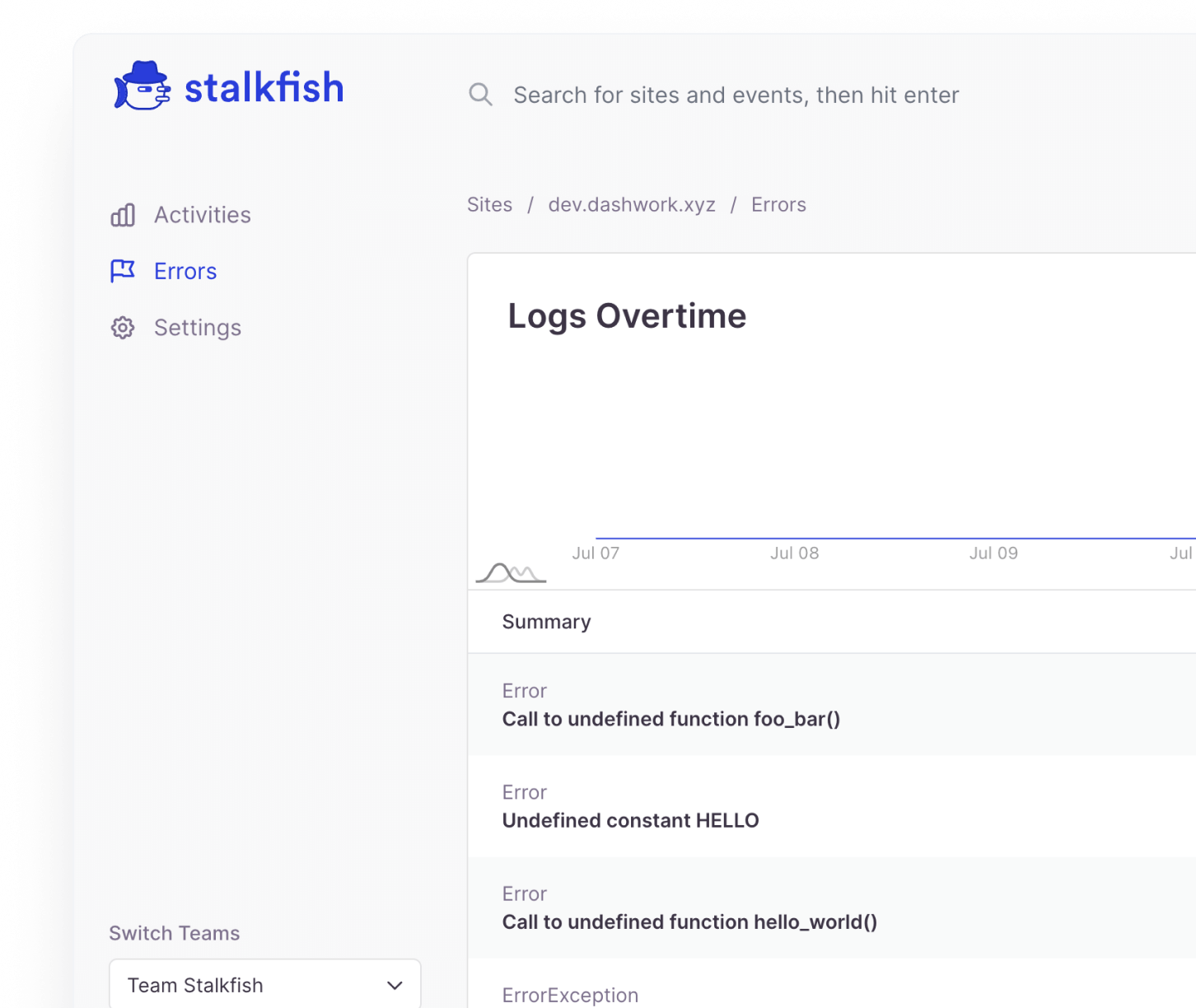Alerts help you stay on top of important events as they happen so you may take proper action if and when needed. In this guide, we’ll show you how you can set up alerts for your events.
To get started with Alerts, head to your Stalkfish dashboard and head to Alerts from the navigation menu, and click on the “Create Alert” button upon which you’ll be taken to a form to create an alert. The alert form has some form fields that need to be configured based on your preference:
- Sites: You can create an alert for a specific site or all sites. A dropdown will appear listing all sites added to your Stalkfish account.
- Environment: By default, any alert you create will receive an alert for any site environment. But if you’re using Stalkfish locally for development, or on staging, you can limit the alerts to be only sent when you’re on production.
- Pipe, Context, and Action: These fields refer to the data received in the events. You may select each of these fields’ options from the pre-populated list of different kinds of data that we usually receive. However, if you’ve any third-party plugin or custom code that may perform an action that isn’t listed in the dropdown, you can always enter a custom text. Simply select ‘Custom’ from the dropdown and a text field should appear, in which you may enter a custom pipe, context, or action.
- Notification: A notification for each alert can be configured to be sent to either Team or a specific member. If configured for the team, everyone in the team would receive an alert when a matching event occurs.
- Alert interval: A number of events can be added at the same time on your site when you’ve multiple team members working on a site. Interval helps you limit the number of emails you receive for your alert. We’ll only send one email for a specified interval regardless of how many events occurs in that timeframe.
Once all the fields are configured, simply hit save and you’ll get an alert as soon as Stalkflish receives an event.